Use the Funds tab to select the funds that will display in the Fund selection list for the following MemberXG portal web pages: Member Account Balances, Member Account Payments, Pension Credits, Options, Payments, and Work History.
- Access the configuration menu
- To display the configuration window, double-click the Page (row) you want to update or right-click and select
Open. -
Select the
Fundstab.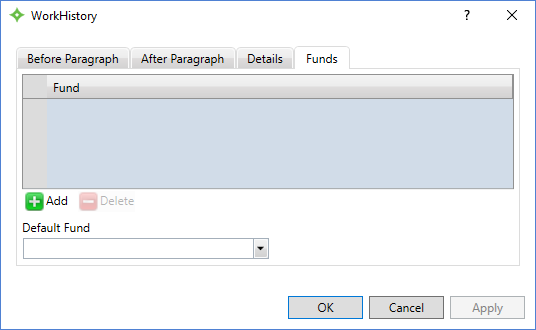

Add funds and set the default
-
Click
 to display a new row in the Fund table.
to display a new row in the Fund table.
- Click in the row and select a fund from the list.
- You can type a few characters to narrow the list.
- Click
Applyto add the fund to the Fund table. Repeat until you have added all needed funds for the selected page.
- Click in the row and select a fund from the list.
-
Select the fund to display by default (initially) on the web page, from the
Default Fundlist.
- When you're done adding funds and have selected your default, click
OKto save your changes and close the configuration window.
To delete funds that are available for member selection on the portal page, follow these steps.

- Select the fund to delete in the table.
- Click
 to remove the fund from the fund table and the portal page.
to remove the fund from the fund table and the portal page. - Click
Applyto save the changes. - Click
OKto close the window.